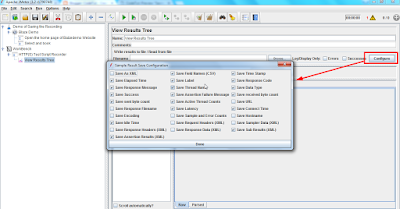In this tutorial, we are going to discuss on how to save the recording of the JMeter so that it would be easy for comparison of post body and for doing the parameterization and correlation.
Note: This setup has to be done before starting the recording.
STEPS:
1.Create your test plan and add the View Results Tree element under the HTTP(S) Test Script Recorder as shown in below snapshot
2.Now if you observe carefully we have a configure option on the right side of the View Results Tree element as shown in below snapshot.
Note: This setup has to be done before starting the recording.
STEPS:
1.Create your test plan and add the View Results Tree element under the HTTP(S) Test Script Recorder as shown in below snapshot
2.Now if you observe carefully we have a configure option on the right side of the View Results Tree element as shown in below snapshot.
3.When we click on that tab we can see that it gives multiple options to select according to which it will record and also save.
4.Here we can see the Save as XMl option which is the main option. The tricky part which I have observed is if we first select the Save as XML option and then give the path for saving the XML the Save as XML option will not be selected instead we have to do in reverse that is first we have to give the path and then we have to select the Save as XML option.
Below is the snapshot for your reference,